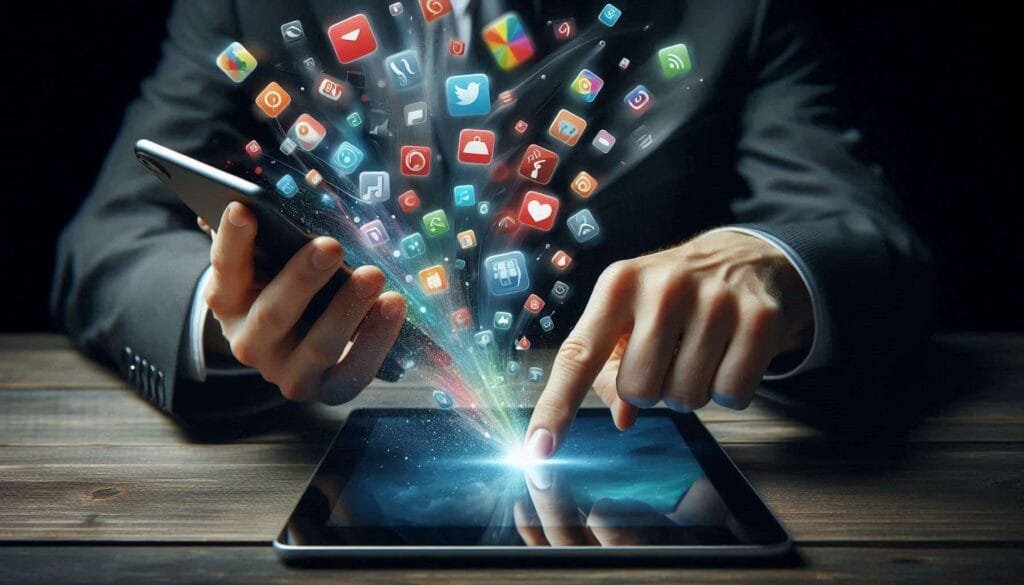
One of Apple’s most alluring features is its smooth ecosystem. Having your iPhone and iPad always in sync isn’t always the best option, though. You may be sharing an iPad with family members, or you may simply prefer to keep your personal and professional devices apart. For whatever reason, you can gain more control over your digital experience by learning how to unsync ipad from iphone.
Understanding Apple’s Ecosystem
iCloud is included into Apple devices to facilitate easy communication. Photos, documents, messages, and more can be shared between your iPhone, iPad, Mac, and other Apple devices with this service. Despite its convenience, this connectedness can occasionally feel overwhelming or invasive.
How to Check If Your iPad and iPhone Are Synced
Find out which features are currently synchronised before you start unsyncing.Watch for these common indicators:
- Shared notifications: Calls and messages appearing on both devices.
- iCloud Photos: Images captured on one gadget appear on the other.
- App downloads:Installed applications on the iPhone showing up on the iPad automatically.
- Handoff functionality: consistency between programs such as Notes, Mail, and Safari.
How to Unsync iCloud
The foundation of Apple’s syncing features is iCloud. To disable iCloud syncing for particular features, follow these steps:
- On your iPhone:
- Go to Settings > [Your Name] > iCloud.
- Turn off the services and apps (like Messages, Contacts, and Photos) that you do not want to sync.
- On your iPad:
- To turn off iCloud syncing for these services, take the same actions.
This guarantees that your devices only exchange specific data.
How to Turn Off Handoff
You can easily switch between your iPhone and iPad for activities like emailing or browsing thanks to Handoff. To turn this off:
- Settings on both your iPhone and iPad.
- Navigate to General > AirPlay & Handoff.
- Toggle off Handoff.
Stopping Text Message Forwarding
Take these actions if texts intended for your iPhone are reaching your iPad:
- On your iPhone, select a Settings > Messages.
- Select Text Message Forwarding.
- Turn off your iPad’s name.
By doing this, texts won’t sync between devices.
Managing Call Sync
Call syncing is the reason why your iPhone and iPad both ring when there are incoming calls. To prevent this:
- Open Settings on your iPhone.
- Go to Phone > Calls on Other Devices.
- Toggle off your iPad.
As an alternative, you can switch off FaceTime in Settings on the iPad to disable this capability.
Unsyncing Photos
To prevent your iPad from displaying your iPhone’s photos:
- On your iPhone, select to Settings > Photos.
- Toggle off iCloud Photos.
- On your iPad, follow the identical procedures.
This guarantees that each device’s images stay local.
Disabling App Sync
Apps that you download on your iPhone can show up on your iPad by default. To turn this off:
- Go to Settings > App Store on both devices.
- Disable the apps listed under “Automatic Downloads.”
Adjusting Safari Sync Settings
If you see browsing history or shared tabs, it’s because Safari syncing is enabled. To disable this:
- Open Settings on your devices.
- Go to [Your Name] > iCloud.
- Toggle off Safari.
Turning Off Shared Purchases
Your devices may become overloaded with music, apps, and books that you didn’t purchase due to shared purchases. This is how to a deal with it:
- Open Settings > [Your Name] > Family Sharing.
- Change the purchase sharing parameters or exit the Family Sharing group.
How to Use Separate Apple IDs
A more extreme but efficient method of unsynching devices is to use different Apple IDs. This guarantees that they don’t exchange any information or content.
- Log out of one device’s active Apple ID:
- Go to [Your Name] > Settings > Log off.
- Make a new Apple ID or log in using a different one.
Factory Reset as a Last Resort
A factory reset could be the answer if your device is giving away or if syncing problems continue. Here’s a safe way to do it:
- Back up your data via iCloud or iTunes.
- Go to Settings > General > Transfer or Reset iPad to remove all of your iPad’s data and settings.
Troubleshooting Common Issues
If, after making adjustments, you continue to observe syncing:
- Verify the settings on both devices again.
- Make sure the most recent iOS version is installed on both devices.
- Restart your devices to apply changes.
How To Sync Freenotes From My Ipad To Pc
FreeNotes is a flexible application that makes it simple for users to take notes, sketch, and arrange them. How to unsync ipad from iphone your notes is crucial if you use FreeNotes on your iPad most of the time but still want to access your work on your computer. In addition to guaranteeing that your notes are backed up, this procedure makes switching between devices easy. FreeNotes syncing to your PC is simple and effective, whether you’re using it for business, study, or personal organization.
Using online services such as Google Drive, Dropbox, or iCloud,Transferring notes is simple and doesn’t result in data loss. This tutorial will show you how to connect your iPad and PC so you can access your notes without any hassles. FreeNotes syncing has never been simpler, regardless of your level of IT expertise.
How To Sync Good Notes On cmputer And Ipad
GoodNotes is a robust digital note-taking application that provides smooth note-taking, sketching, and document organizing. Syncing GoodNotes on your PC and iPad guarantees that your work is always current and available on both devices. You may effortlessly maintain note synchronization between platforms by turning on cloud synchronization via services like iCloud, Dropbox, or Google Drive. For professionals, students, or anyone who moves between devices regularly, this functionality is ideal.
Configuring synchronization is easy and guarantees that modifications made on one device will be automatically reflected on the other. GoodNotes facilitates a smooth transition between brainstorming on your iPad and reading notes on your computer. To ensure that you never miss a step in your workflow, this article will walk you through the process of syncing your GoodNotes app between your computer and iPad.
Conclusion
You may have more control over your devices by unsyncing your iPad and iPhone. You may customize your Apple experience to meet your needs by controlling iCloud settings, turning off particular functions like Handoff or SMS forwarding, and even utilizing several Apple IDs.